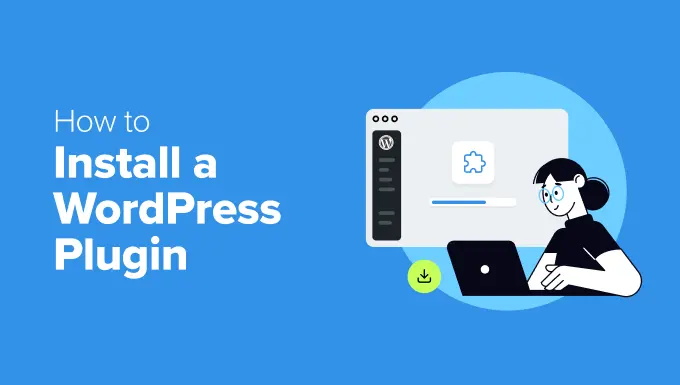Why Plugins Matter
Feeling stuck trying to add cool features to your WordPress site, like contact forms, SEO tools, or a shop? You’ve probably heard the word plugin tossed around a lot, but if you’re not sure what it means or how to install a WordPress plugin, you’re not alone.
When I first started blogging, plugins felt like mysterious tech add-ons. Do I need coding skills? Can they break my site? Is it safe?
Turns out, plugins are the magic button that makes WordPress powerful. They’re simple tools (many free!) that let you extend your site’s features in just a few clicks – no coding, no developers, no stress.
In this beginner-friendly guide, I’ll walk you through exactly how to install a WordPress plugin the easy way, plus how to avoid common mistakes and choose the right ones. And if you’re still figuring out the basics, don’t miss my beginner-friendly blog on how to start a WordPress blog.
3 Easy Ways to Install a WordPress Plugin
Let’s walk through the three most common ways to install a WordPress plugin. Don’t worry — it’s easier than it sounds.
1. From the WordPress Plugin Directory (The Easiest Way)
This is the method 95% of beginners use — and honestly, it’s all you’ll ever need most of the time.
Step-by-step:
-
Log in to your WordPress dashboard.
-
Go to Plugins > Add New.
-
In the search bar, type the plugin name (e.g., “Yoast SEO” or “WPForms”).
-
Click Install Now.
-
Once installed, hit Activate.
That’s it. The plugin is now live on your site.
💡Pro Tip: Always check ratings, active installations, and last updated dates before installing any plugin.
2. Uploading a Plugin Manually (When You Buy a Premium Plugin)

Sometimes, you’ll buy premium plugins (like Elementor Pro or Rank Math Pro), and it comes in a .zip file. Here’s how to install that manually.
Steps:
-
Download the plugin
.zipfile from the developer site. -
Go to Plugins > Add New in your dashboard.
-
Click Upload Plugin (top left corner).
-
Choose the
.zipfile and hit Install Now. -
Click Activate Plugin when prompted.
Done! You’ve manually uploaded a plugin like a pro.
3. Install via FTP (Advanced)
This is more technical and only used if you can’t access your dashboard.
Quick steps:
-
Connect to your server using an FTP client (like FileZilla).
-
Upload the unzipped plugin folder to
/wp-content/plugins/. -
Then go to Plugins > Installed Plugins in your dashboard and activate it.
Unless your dashboard crashes or you’re dealing with a custom plugin, you can skip this method.
What to Do After Installing a Plugin
Once a plugin is installed and activated, you’ll usually see:
-
A new menu item in your dashboard.
-
A settings page (often under “Settings” or its own name).
-
A setup wizard (for more complex tools like SEO plugins).
💡For example, after installing Yoast SEO, I customized my meta tags, submitted a sitemap, and improved my blog’s indexing.
Common Issues and How to Fix Them
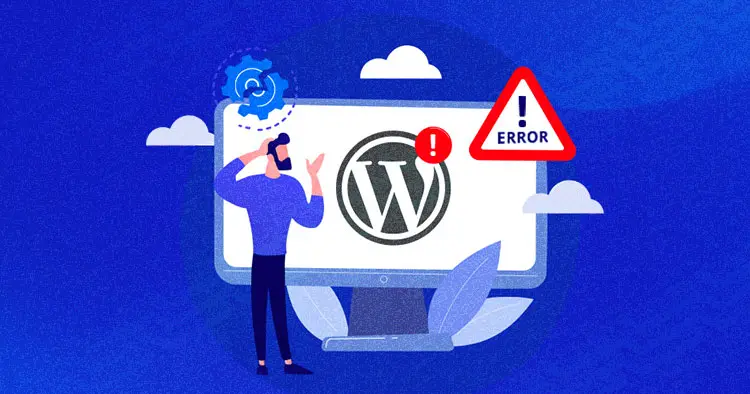
1. Plugin not installing?
Try increasing your PHP memory limit via your host or using a plugin like WP Config File Editor.
2. Plugin conflicts?
Deactivate one plugin at a time to pinpoint which two are clashing. It happens sometimes with page builders and caching plugins.
3. Site crashes after activation?
Use FTP or File Manager via your host to delete the plugin folder and recover access.
4. Too many plugins?
Don’t install more than 20 active plugins unless you know what you’re doing. Focus on quality, not quantity.
My Go-To WordPress Plugins (With Quick Overviews)
These are the plugins I always recommend — especially if you’re just starting out:
1. Yoast SEO
Yoast SEO helps you optimize your posts for search engines. It provides real-time content analysis, XML sitemaps, and meta tag customization.
2. WPForms
WPForms is a drag-and-drop form builder that lets you create contact forms, surveys, and even payment forms — no coding needed.
3. Elementor
Elementor is a visual page builder that makes designing your site easy. It’s perfect for beginners who want a custom look without touching code.
4. Smush
Smush automatically compresses your images to speed up your site. It’s one of the best tools for improving page load time.
5. Site Kit by Google
Site Kit connects your site to Google Analytics, Search Console, and AdSense — all in one dashboard. Great for tracking growth.
FAQs about Installing WordPress Plugins
1. Can I install any plugin on my WordPress site?
You can install most plugins on your site, but some premium plugins may require a purchase or subscription. Be sure to check the plugin’s documentation for compatibility with your WordPress version and themes.
2. How do I know if a plugin is safe to install?
Always install plugins from the official WordPress plugin repository or trusted third-party sources. Check the plugin’s reviews, active installations, and update history to ensure it’s reputable and maintained.
3. Do plugins slow down my website?
Installing too many plugins can slow down your site, especially if they’re poorly coded or not updated regularly. Be mindful of the number of plugins you install, and choose ones that are lightweight and well-optimized.
4. Can I install multiple plugins at once?
Yes, you can install multiple plugins at once. Simply search for each plugin and click Install Now on each one. After installation, click Activate for all of them.
5. What should I do if a plugin breaks my site?
If a plugin causes issues, deactivate it immediately. You can do this from the Plugins menu in the dashboard. If you can’t access the dashboard, use FTP or your hosting provider’s file manager to disable the plugin by renaming its folder.
6. How do I update a plugin?
To update a plugin, go to Plugins > Installed Plugins. If there’s an update available, you’ll see a notification. Click the Update Now button next to the plugin you want to update.
Final Thoughts + Recommended Reads
Installing a plugin is one of the simplest but most powerful things you can do in WordPress. Just remember to:
-
Choose trusted, updated plugins
-
Keep them minimal and purpose-driven
-
Update them regularly for security
Need ideas on what to install next?
-
Best SEO Plugin for WordPress
-
Must-Have Plugins for Bloggers in 2025
-
How to Deactivate and Delete Plugins Safely
In the meantime, here are some helpful reads:
Over to You!
Have you tried installing a plugin yet? Or did you run into any issues? Drop a comment or shoot me a message; I’ll be happy to help out.
👉 Bookmark this guide for whenever you need to install a new plugin. Happy blogging!