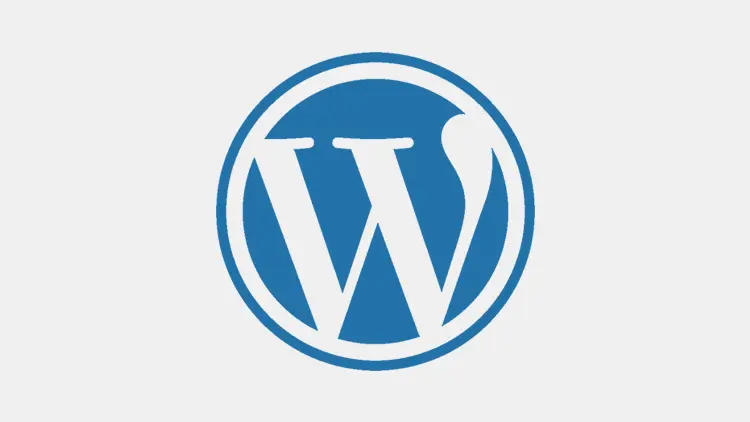Your website’s logo isn’t just a graphic — it’s the face of your brand. Whether you’re building a new site or giving your current one a fresh look, updating your logo is a simple but powerful step. If you’re wondering how to change logo on WordPress, you’re in the right place. In this easy-to-follow guide, I’ll walk you through multiple methods to update your logo, no matter which theme or page builder you’re using.
Why Changing Your Logo Matters
- Stronger Branding – A well-designed logo makes your website instantly recognizable.
- Professional Appearance – A custom logo enhances the credibility of your site.
- Improved User Trust – Consistent branding fosters familiarity and trust with visitors.
Now, let’s dive into how you can update your WordPress logo.
Method 1: Changing Logo via WordPress Theme Customizer
Most WordPress themes allow you to update the logo using the Customizer, though its exact location varies depending on the theme.
Step 1: Open the WordPress Customizer
-
Log in to your WordPress dashboard.
-
Navigate to Appearance > Customize.
-
This will open the WordPress Customizer, where you can make live edits.
Step 2: Locate the Logo Settings
Depending on your theme, the logo settings may be found under different sections, such as:
-
Site Identity
-
Header Settings
-
General Settings
-
Branding
Some themes, such as Astra, GeneratePress, and OceanWP, have separate theme-specific options in their Theme Options or Header Builder instead of the default Customizer. Therefore, if you don’t find the option where you expect it, checking your theme’s documentation for guidance is a good idea.
Step 3: Upload Your New Logo
-
Click Select Logo or Change Logo (the button may vary based on the theme).
-
Upload the new logo from your Media Library or your computer.
-
Adjust the logo’s size if needed.
Step 4: Publish the Changes
-
Click Publish to save the new logo.
-
Check your website on both desktop and mobile to ensure it appears correctly.
Method 2: Changing Logo in Elementor (Free vs. Pro Users)
If you use Elementor, updating your logo depends on whether you have the free or Pro version.
For Elementor Free Users
-
Elementor Free does not manage logos directly. Instead, you need to change it via Appearance > Customize > Site Identity or within your theme settings.
- If you’re using Elementor Free and your logo doesn’t update in the Customizer, check if your theme has a Header Builder (e.g., Astra, Kadence, or Blocksy) that overrides it.
For Elementor Pro Users
-
Go to Templates > Theme Builder > Header in the WordPress dashboard.
-
Click Edit with Elementor.
-
Find the Logo Widget or the existing image element for the logo.
-
Click on it and upload your new logo.
-
Adjust size and placement as needed.
-
Click Update to save changes.
If you’re unsure where to update your logo, check whether your theme or Elementor is controlling the header.
Common Issues & Troubleshooting
Logo Not Updating
-
Clear the browser cache by pressing CTRL + F5 (Windows) or CMD + Shift + R (Mac).
-
Clear WordPress cache if using plugins like WP Fastest Cache or WP Rocket.
Sizing Issue
-
Check the width/height settings under Appearance > Customize > Header Settings before using the Regenerate Thumbnails plugin if your logo appears too large or small.
Changing Error
-
Some themes have separate settings for mobile logos under Header > Mobile Settings.
-
If using Elementor, ensure that the mobile view settings are configured correctly.
Final Thoughts
Changing your WordPress logo is relatively easy, but the method can vary depending on your theme, page builder, and settings. However, if you don’t see the expected option, it’s best to refer to your theme documentation or, try one of the alternative methods listed above.
Always preview your website on desktop and mobile after updating the logo to ensure a seamless user experience.
By following these steps, you can successfully update your logo, keeping your site fresh and professional.
For beginners, read our in-depth guide on how to start a WordPress blog.
Do you have more WordPress questions? Stay tuned for more guides!